By: Nate Robinson (Head of Wallet and Application, DID Labs)
Download link
>
- Android Version
- iOS Version
- Chrome Plugin
- Web Version
This month's new release is on schedule. In this release, we focused on polishing the DID Connect UI and adding support for multiple master wallets. Here is the detailed list of updates:
DID Wallet 4.7 (Android & iOS)#
- New DID Connect UI, Connect process is more clear and secure
- Support up to 5 master wallets, switching among wallets made easy
- Other known issues fixed
DID Wallet 4.2 (Web & Browser Plugin)#
- New DID Connect UI, Connect process is more clear and secure
- Other known issues fixed
We will introduce the core updates in detail below.
1. The new DID Connect UI#
In the decentralized world, because the data is in the hands of users, Dapp needs to rely on Connect operation to initiate signature or transaction requests to users. So a Connect function that users find easy to understand and secure is essential.
This update, DID wallet around the DID Connect protocol tailored a set of clear, easy to use Connect UI system, users in the use of DID wallet Connect processing, you can intuitive top-down to get some key information:
- which Dapp is making a Connect request to me
- what kind of information is requesting
- what kind action I can do (swipe to confirm or reject)
Let's introduce the new DID Connect UI in detail with a few concrete examples.
1.1 Handling Connect Request#
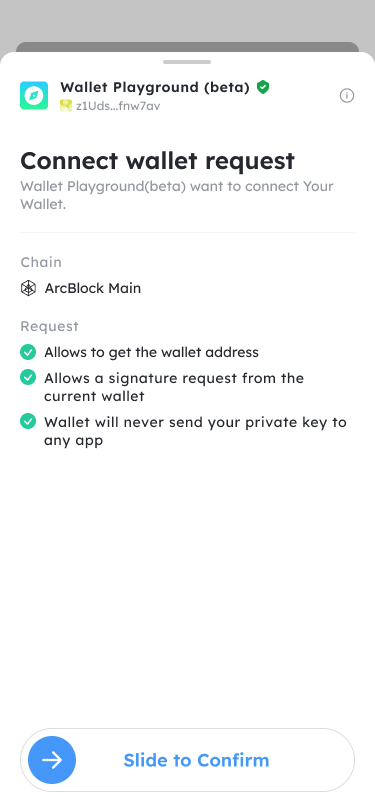
The above is a screenshot of a DID Connect request, from which we can clearly get the following information:
- A Dapp called Wallet Playground has made a Connect request to me and the request is based on Https encrypted communication
- The chain where the connection is made is the ArcBlock Main chain
- The Dapp will ask me for a DID address, but will never get my private key
- After Connect, the Dapp will be allowed to make some signed requests to me
At this point the user can decide whether to agree to the Connect request based on the information provided in the DID wallet, sliding to agree or dropping down to reject.
1.2 Handling Profile Request#
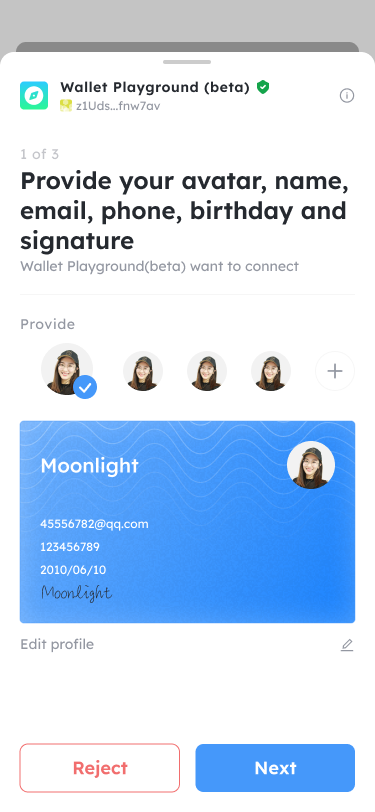
The DID Connect feature built into the DID wallet makes it very easy to process profile requests, and allows users to freely choose which profile they are currently using to access the Dapp, and of course the Dapp can customize its own rules for requesting profile information.
1.3 Handling Provide NFT Request#
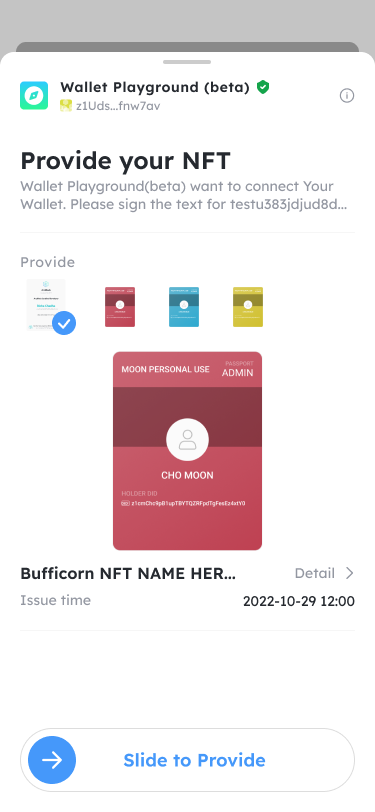
Based on the DID Connect protocol, we let the NFT data capabilities come into play, a Dapp can initiate a request for NFT proof of ownership from a user with specific rules, based on which a decentralized permission control system can be implemented using NFT.
1.4 Handling Sign Transaction Request#
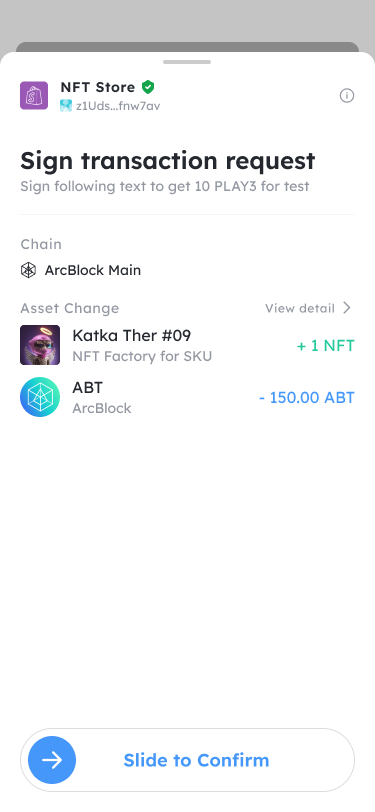
The new DID Connect UI makes the process of signing a transaction much clearer, for example, the above image allows the user to quickly know that:
This transaction is for the NFT Store to ask me to sign a transaction at ArcBlock Main chain that will get me an NFT that looks like this and requires me to pay 150 ABT.
As a user I know this is enough, but of course if you care more about details, you can click on the View Details button on the page to go to the following page.
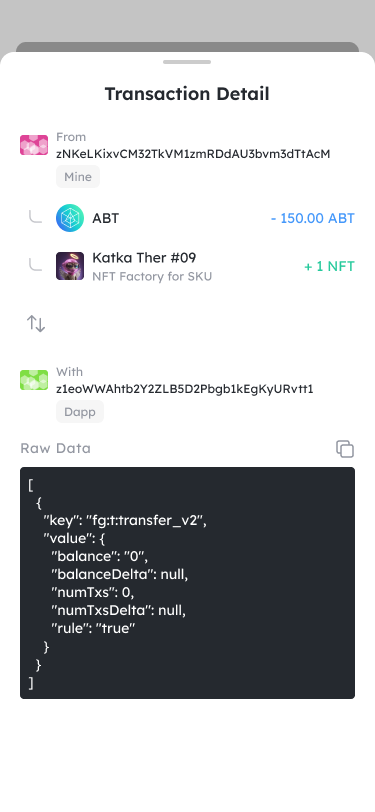
On this page, you can see the most original information about the transaction, which you can use to check and confirm. Of course most of the time you don't need to pay attention to these details, because the DID wallet already helps you to verify the confirmation.
1.5 Handling Sign Message Request#
In addition to signing the transaction, the Dapp can also send a request to the wallet for a signed message via the DID Connect protocol.
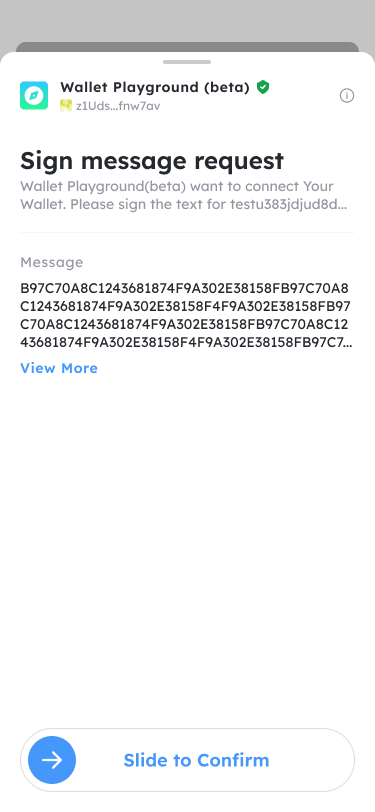
2. Multi Master Wallet Support#
This is a long-awaited feature, and in this version it is finally available to everyone. This feature can improve the efficiency of using the wallet, welcome to update and experience it.
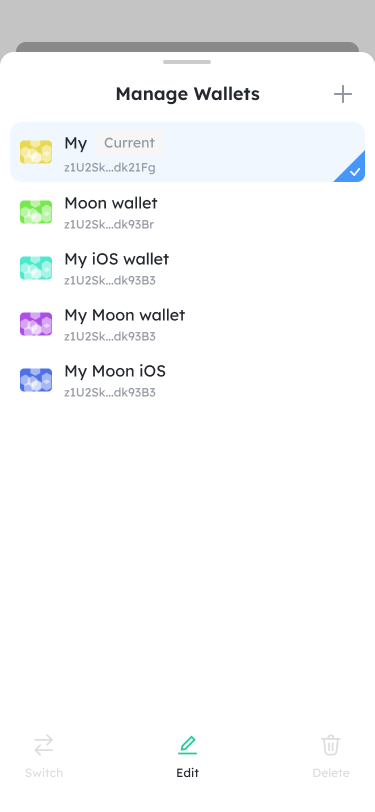
In the name area at the top of the wallet home page or on the settings page you can access the page to manage your wallet, where you can do.
- Add new master wallet
- Change the name of the main wallet
- Delete master wallet
- Switch master wallet
We recommend everyone to download or update to latest DID Wallet version and experience the updates yourself, if you hit any problem or need more information you can try our DID Wallet Support Site to find the answer.

